How to Set Up Simulated Occupancy in the Lightwave App?
Follow these steps to set up a Simulated Occupancy schedule that automatically controls your devices at random intervals, to look like you're home when you’re not.
The Lightwave Link Plus app allows you to set up automations that make your home look occupied when you’re away. The Simulated Occupancy automation randomly turns your selected devices on and off between chosen times, creating a realistic impression that someone is at home — perfect for added security and peace of mind while you’re on holiday or out for the evening.
🔧 Steps to Create a “Simulated Occupancy” Automation
1. Open the Lightwave App
Launch the Lightwave app on your smartphone or tablet.
2. Tap the Green ‘+’ Button
At the bottom centre of the screen, tap the green ‘+’ button to create a new automation.
-png-1.png?width=350&height=758&name=Untitled%20design%20(42)-png-1.png)
3. Choose Automation Type
From the menu, select Automations, then tap Simulated Occupancy from the list of automation types.
-png-1.png?width=350&height=757&name=Untitled%20design%20(41)-png-1.png)
-png-1.png?width=350&height=758&name=Untitled%20design%20(43)-png-1.png)
4. Select Your Devices
Choose the devices you want to include — for example, lamps, sockets, or other lights. You can select multiple devices to make your routine more realistic.
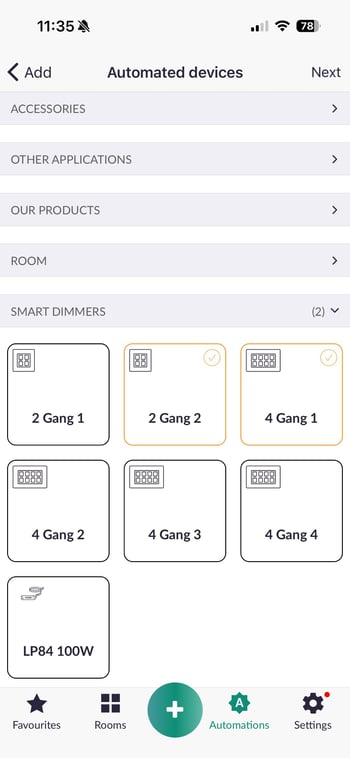
5. Configure Your Settings
On the next page, adjust the automation’s behaviour using the available options:
-
Start Time: When you’d like the automation to begin.
-
End Time: When you’d like it to stop running.
-
Start Delay: The period of time devices will start to randomly switch ON
-
End Delay: The period of time devices will start to randomly switch OFF
-
Day of Week: Choose which days you’d like the automation to run.

6. Name Your Automation
Give your automation a clear name (e.g., Holiday Mode) to make it easy to identify later.
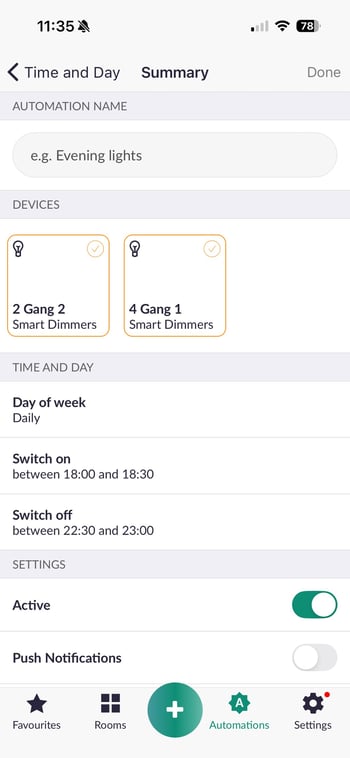
7. Finalise and Activate
Review your settings, ensure the Active toggle is turned on, and tap Done to save. Your chosen devices will now switch on and off automatically according to your schedule.
🧠 Example Use Case
“Between dusk and 11:00 pm, randomly start switching lights on for 30 minutes, and at 11:00 pm begin switching lights off gradually over a 45-minute period.”
🔍 Tips
-
You can edit or disable the automation anytime from the Automations tab.
-
Try combining several lamps or sockets in different rooms for a more natural effect.
-
Adjust start and end times seasonally for the most realistic results.