What is Dimming Profile and how does it work?
This article explains how the dimming profile feature works and how you can set this up to manipulate how your Lightwave Dimmer (LP21,LP22.LP23,LP24) can control the connected lighting circuit.
Dimming profiles in the Lightwave system offer advanced control over how your lighting behaves during brightness transitions. This feature allows you to tailor the soft start function speed and dimming speed when lights are dimmed, when the dimmer is used manually.
What Triggers Dimming Profiles?
Dimming profiles apply during:
-
Manual dimming using physical buttons by pressing and holding the top to dim up and the bottom to dim down
- The dimmers' soft start feature (where the dimmer dims up to brightness when switched on and dims down to 0% when switched off)
Per-Gang Customisation
Each gang on a multi-gang dimmer can have its own unique dimming profile. This provides a high degree of flexibility, allowing different lighting behaviours across different zones.
Benefits of Custom Dimming Profiles
-
Personalised Light Transitions: Control how lights fade on and off to suit your preferences.
-
Enhanced LED Performance: Compensate for non-linear dimming in certain LED lamps by increasing or decreasing the dimming speed and adjusting the transition curve.
-
Luxury Lighting Scenes: Create sophisticated animations across multiple lighting zones, enhancing ambiance and design.
In multi-way switching setups, the lighting will follow the dimming profile of the master dimmer.
How to Adjust Dimming Profiles
1️⃣ Open the Lightwave app.
2️⃣ Navigate to the Settings tab for the desired dimmer channel by pressing and holding on the desired devices tile.
-png-3.png?width=254&height=550&name=Untitled%20design%20(1)-png-3.png)
3️⃣ Scroll to Advanced, then find the Dimming Profile section.-png-2.png?width=254&height=550&name=Untitled%20design%20(2)-png-2.png)
4️⃣ Use the green markers on the curve range to customise the brightness levels.
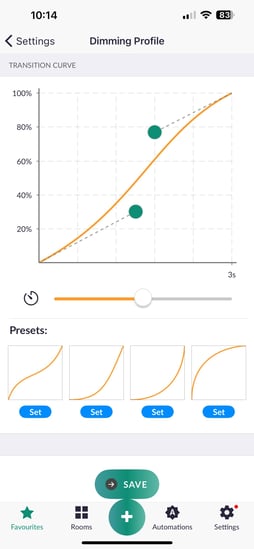
5️⃣ Set the Duration—the time taken to reach 100% brightness. This can range from 0.1 seconds to 15 minutes. This will affect the soft start dimming speed and long press dimming speed.
6️⃣ Save your settings to apply the changes.
Need Help?
If you require further assistance, please contact our support team on 0121 468 8987.